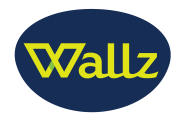1Follow these quick steps |
Formats and measures
This step will offer different formats for your project:

WallArt suite apps
- Wallcovering: decorating, part or an entire wall. The minimum dimensions are 61 cm (24.02 in) long by 127 cm (50 in) high.
- Poster: to create a poster of average dimensions to decorate a wall. The minimum dimensions are 12.7 cm (5 in) long by 12.7 cm (5 in) high.
- Canvas: to create a table frame, stockings dimensions to decorate a wall or a stay. The minimum dimensions are 12.7 cm (5 in) long by 12.7 cm (5 in) high. It can also provide three preset sizes.
- Decal: to create adhesives that are used to decorate walls, windows, doors ... The minimum dimensions are 61 cm (24.02 in) long by 127 cm (50 in) high.
- Signage: to create adhesives that are used to decorate walls, windows, doors ... The minimum dimensions are 61 cm (24.02 in) long by 127 cm (50 in) high.
Signage suite apps
- Roll-ups: with a simple three-step creation process, create and preview your own banner displays: Roll-ups, X-Banners, L-Banners or the ones you define. The minimum dimensions are 61 cm (24.02 in) long by 127 cm (50 in) high.
- Mercedes C Class: to create a decal to decorate cars. The minimum dimensions are 12.7 cm (5 in) long by 12.7 cm (5 in) high.
- Nespresso: to create a decal to decorate cafe machines. The minimum dimensions are 12.7 cm (5 in) long by 12.7 cm (5 in) high. It can also provide three preset sizes.
- Banners: with a simple three-step creation process, create and preview your own banners. The minimum dimensions are 61 cm (24.02 in) long by 127 cm (50 in) high.
- Shad SH37: to create a decal to decorate cars. The minimum dimensions are 61 cm (24.02 in) long by 127 cm (50 in) high.
Once selected format, media substrate (price) and size set, click on the calculate button to get an estimate. This price may be increased by taxes and shipping and manufacturing. The dimensions introduced in this step can be modified within the HP WallArt Designer, bringing the total cost of the project is recalculated.

Once done so, the "Next" button appears in the upper right to go to the next step.
Backgrounds
In this step you can search and select background images to your project. Depending on the bank of images, search options can be filtered by:

- Keywords: can narrow your search to the terms entered.
- Category: select the category to filter search results.
- Photos - Photographs - Objects: select one or more boxes to filter by type of image.
- Orientation: choose landscape or portrait.
Once the search results are displayed, you can select the radio button under each picture, which will be added to the side of the web, with the limit that the webmaster beech marked.

To remove an image from the selection, you must click on the red icon with a cross.
Search for objects
In this step you can search and select object images to your project. Depending on the bank of images, search options can be filtered by:

- Keywords: can narrow your search to the terms entered.
- Category: select the category to filter search results.
- Orientation: choose landscape or portrait.
Once the search results are displayed, you can select the radio button under each picture, which will be added to the side of the web, with the limit that the webmaster established.

After selecting the items, you can access the HP WallArt Designer clicking on the upper right with text "Start HP WallArt Design".